
Abr 26, 2022
¿Por qué y cómo registrar tu dispositivo IQOS? - obtenga lo mejor de su calentador de tabaco
- Dirígete a iqos.com y haz clic sobre este icono
que encontrarás en la esquina superior derecha o accede directamente clicando accede directamente clicando aquí.
- Regístrate y crea tu nueva cuenta de IQOS o inicia sesión.
- Si te estás registrando por primera vez, introduce tus datos para completar tu registro. Marca la casilla aceptando nuestra política de privacidad y, opcionalmente, puedes seleccionar recibir comunicaciones como ofertas especiales para aprovechar al máximo la experiencia IQOS, lo que te dará acceso a IQOS Club.
- Si ya estás registrado y has olvidado la contraseña, haz clic en: “¿Has olvidado tus datos de inicio de sesión?”. Te llegará un correo electrónico con las indicaciones para restablecer tu contraseña y poder acceder. Si no lo ves en la bandeja de entrada de tu correo, recuerda revisar también la bandeja de correo no deseado.
- Una vez iniciada la sesión, accede a tu cuenta
donde encontrarás la sección dispositivos. Es accesible desde el menú de la izquierda, pulsando sobre “Dispositivos”.
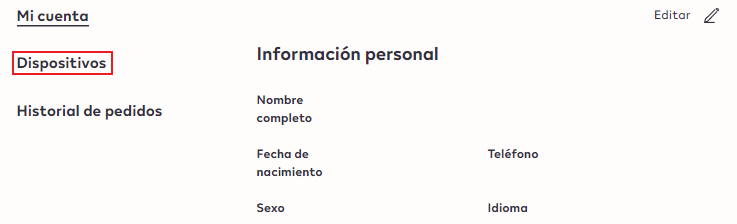
- Después, pulsa sobre “Añadir dispositivo”.
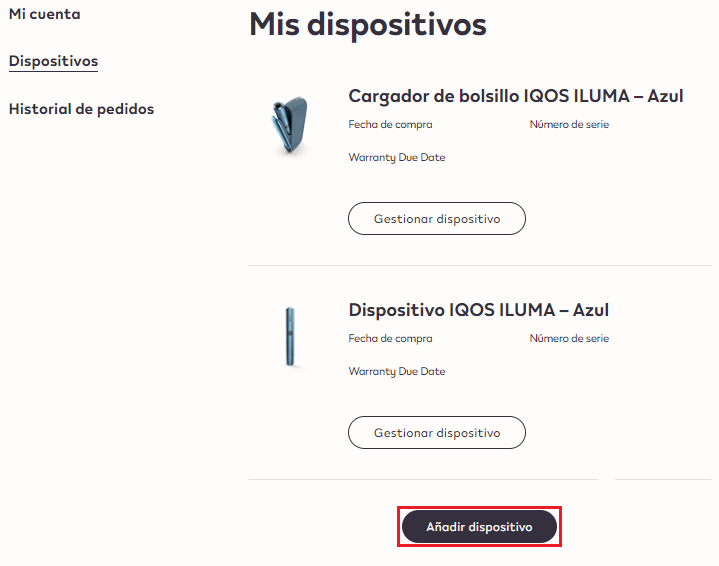
- Manualmente, insertando el número de serie tú mismo. Lo encontrarás en la caja de tu dispositivo IQOS. A continuación, te explicamos cómo localizarlo.
Automáticamente escaneando el código de tu dispositivo, utilizando la cámara de tu dispositivo para escanear el código. Para ello:
- Pulsa en el icono del código de barras para que se abra el lector (importante: no lo hagas directamente desde la cámara de tu smartphone o de tu ordenador ya que no funcionará).
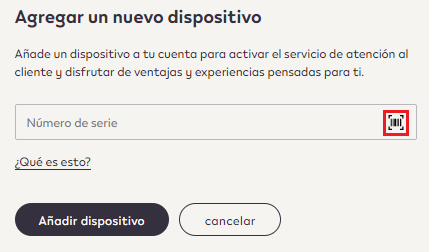
- Autoriza a la página web a utilizar la cámara de tu dispositivo si es necesario.

- Escanea el código de barras que encontrarás en la caja de tu dispositivo IQOS.
Si tienes más dudas sobre como registrar tu dispositivo, haz clic en “¿Qué es esto?” para descargar nuestra guía.
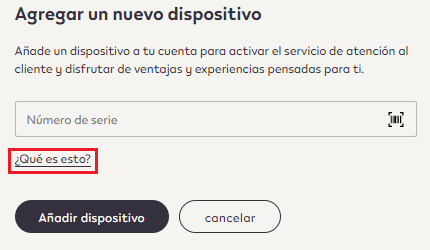
- Pulsa en el icono del código de barras para que se abra el lector (importante: no lo hagas directamente desde la cámara de tu smartphone o de tu ordenador ya que no funcionará).
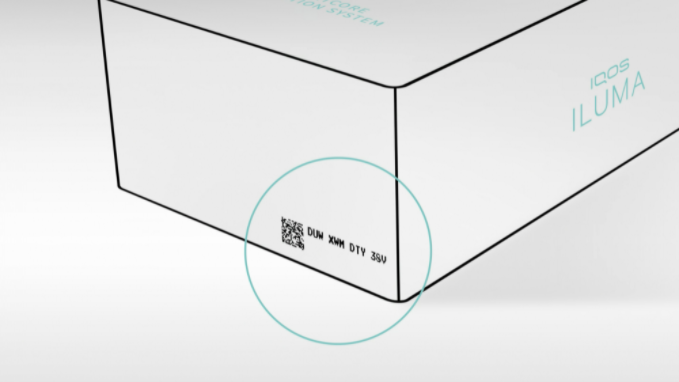
- Live Chat (disponible pulsando en el icono abajo a la derecha en esta página de lunes a viernes de 9AM a 9PM, sábados y domingos de 9AM a 6 PM, una hora menos en Canarias).
- Teléfono gratuito 900 152 015.
