
A veces el problema es por falta de batería. Puedes comprobar si tu dispositivo está completamente cargado de la siguiente manera.
- Pulsa el botón del cargador de bolsillo IQOS durante un segundo. Las luces deberían encenderse. Si no lo hacen, no te preocupes. Vuelve a pulsar el botón, pero esta vez durante cuatro segundos.
- ¿Siguen sin encenderse las luces? Entonces necesitarás cargar el cargador de bolsillo utilizando el cable y el adaptador de corriente alterna IQOS.
- Para saber si el dispositivo IQOS está completamente cargado, pulsa el botón del cargador de bolsillo con el dispositivo en su interior. Si la luz redonda en la parte superior del cargador se enciende, el dispositivo está listo para usarse. Pero si la luz parpadea, ha empezado a cargarse. Otra posibilidad es extraer el dispositivo y comprobar si la luz está encendida. Si lo está, tu dispositivo está cargado y listo para usarse.
En la actualidad, todos estamos conectados a diferentes dispositivos, por lo que cargar tu dispositivo con el ordenador es una manera práctica de hacerlo. Pero debes recordar que los puertos USB no ofrecen el mismo nivel de energía que una toma de corriente, por lo que siempre recomendamos utilizar esta última.
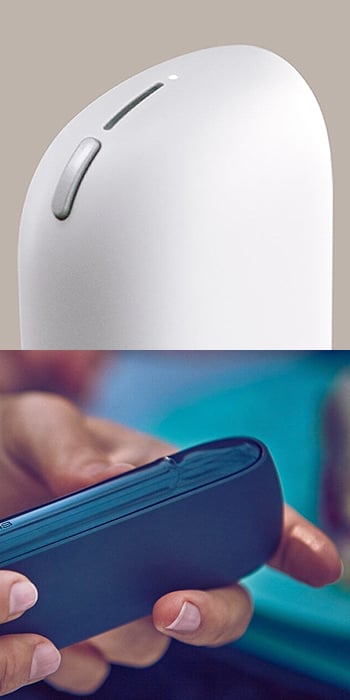

Si tu IQOS 3 está completamente cargado pero sigue sin funcionar, el siguiente paso es reiniciarlo.
Mantén pulsado el botón del cargador durante unos 10 segundos. Cuando las luces comiencen a apagarse, sigue pulsando el botón durante otros dos segundos. Cuando sueltes el botón, verás todas las luces parpadear en blanco.


Nuestra herramienta y bastoncillos de limpieza son la mejor opción para tener un dispositivo impoluto.
Realizar una limpieza con regularidad y con las herramientas adecuadas evita problemas y, lo que es mejor, te permite obtener la experiencia IQOS que ya conoces.


Si tu dispositivo IQOS 3 no está cargando correctamente, puede que los conectores necesiten una limpieza. Usa los bastoncillos de limpieza para limpiar los conectores de tu dispositivo y el cargador de bolsillo IQOS y verás que mejora.


El IQOS 3 funciona dentro de un rango de temperatura de 0 °C y 50 °C. Si la temperatura es demasiado elevada o demasiado baja, puede que veas una luz roja en el cargador de bolsillo IQOS 3 o que la luz de estado de la batería parpadea dos veces cuando la presionas.
Si crees que la temperatura de tu dispositivo es demasiado elevada, llévalo a un lugar más fresco y déjalo enfriar. Si crees que la temperatura de tu dispositivo es demasiado baja, intenta calentar el dispositivo en tu mano durante aproximadamente un minuto.


Es posible que la lámina de tu dispositivo se haya roto o presente algún otro daño físico. Si aplicas demasiada fuerza al limpiar el dispositivo, puedes romper la lámina. Por ello, limpia sin ejercer presión. Y cuando insertes una unidad de tabaco para calentar, evita girarla.
Si te encuentras en alguna de estas situaciones, queremos que tengas tu dispositivo listo y funcionando lo antes posible. Nuestro equipo de servicio de atención al cliente te indicará los pasos a seguir para que no te quedes sin tu dispositivo IQOS durante mucho tiempo.

Estamos a tu disposición a través de varios canales
Habla con nuestros expertos IQOS
en directo.
Disponible todos los días de 9AM a 9PM (1h menos en Canarias)
Envíanos tus preguntas y te responderemos.
Disponible todos los días de 9AM a 9PM (1h menos en Canarias)
Nuestra cuenta de Twitter
disponible para ti.
Disponible todos los días de 9AM a 9PM (1h menos en Canarias)
Escríbenos. Te responderemos
lo antes posible.
Disponible de lunes a viernes de 9AM a 9PM y fin de semana de 9AM a 6PM (1h menos en Canarias)
Un asesor IQOS espera
a darte respuestas.
Disponible de lunes a viernes de 9AM a 9PM y fin de semana de 9AM a 6PM (1h menos en Canarias)









